Installation, Configuration and Operation on Linux
Installation
The following example will install
the server in
/opt/odilon
and data in /opt/odilon-data
cd /opt
sudo wget http://odilon.io/resources/odilon-server-1.14.tar.gz
Create Linux user odilon and extract the server
sudo useradd -s /sbin/nologin -d /opt/odilon odilon
sudo chown -R odilon:odilon /opt/odilon-server-1.14.tar.gz
sudo tar xvf /opt/odilon-server-1.14.tar.gz
sudo chown -R odilon:odilon /opt/odilon
Create data directory
sudo mkdir -p /opt/odilon-data
sudo chown -R odilon:odilon /opt/odilon-data
sudo chmod u+rwx /opt/odilon-data
sudo chmod og-rwx /opt/odilon-data
Directories
app/
A self-contained Odilon server.
bin/
Scripts to startup, manage and interact with Odilon instances.
config/
odilon.properties is is Odilon's main configuration file,
Other config files (like log4j2.xml for error logging)
examples/
Sample Java classes to create buckets, upload and download files, list objects, and others.
logs/
logs directories
Configuration
Odilon.properties
Odilon configuration is defined in file ./config/odilon.properties
This is where you can set up server url and credentials (url, port, accessKey, SecretKey),
and data storage (RAID level, data storage directories), and other parameters
Sample properties file:
odilon.properties
A bare minimum odilon.properties file could look something like this:
server.port=9234
accessKey=odilon
secretKey=odilon
redundancyLevel=RAID 0
dataStorage=/opt/odilon-data/drive0
The file ./bin/config.sh contains parameters required by the Java JVM.
Normally you dont need to edit anything on that file, but you may need to edit the JAVA_HOME parameter and point it to the Java 17+ home directory on your server, or other JVM parameters.
Linux service
The final step is to set up the Linux service to start up and shutdown Odilon. Create en edit a new odilon.service file.
sudo vi /etc/systemd/system/odilon.service
Copy & paste this content into odilon.service and save
[Unit]
Description=Odilon
Documentation=https://odilon.io
Wants=network-online.target
After=network-online.target
[Service]
# Environment must define the variable ODILON_HOME pointing to the installation directory
Environment="ODILON_HOME=/opt/odilon"
# ExecStart must point to startup script
ExecStart=/opt/odilon/bin/start-service.sh
# WorkingDirectory must point to the installation directory
WorkingDirectory=/opt/odilon
User=odilon
Group=odilon
PermissionsStartOnly=true
# Let systemd restart this service only if it has ended with the clean exit code or signal.
Restart=on-success
StandardOutput=journal
StandardError=inherit
# Specifies the maximum file descriptor number that can be opened by this process
LimitNOFILE=65536
# Disable timeout logic and wait until process is stopped
TimeoutStopSec=0
# SIGTERM signal is used to stop Odilon
KillSignal=SIGTERM
SendSIGKILL=no
SuccessExitStatus=0
[Install]
WantedBy=multi-user.target
Register the Linux service and start
# Enable odilon service
sudo systemctl enable odilon
# reload daemon
sudo systemctl daemon-reload
# Start odilon
sudo systemctl start odilon
If there are errors you can check startup.log and odilon.log (default dir is /opt/odilon/logs)
Startup and Shutdown
Once you registered Odilon as a service
systemctl start odilon to startup the server
systemctl stop odilon to shutdown the server
systemctl status odilon check if the server status
You can check the service status using systemctl or curl to print the /info page.
# check status of the service
sudo systemctl status odilon
Example systemctl status odilon
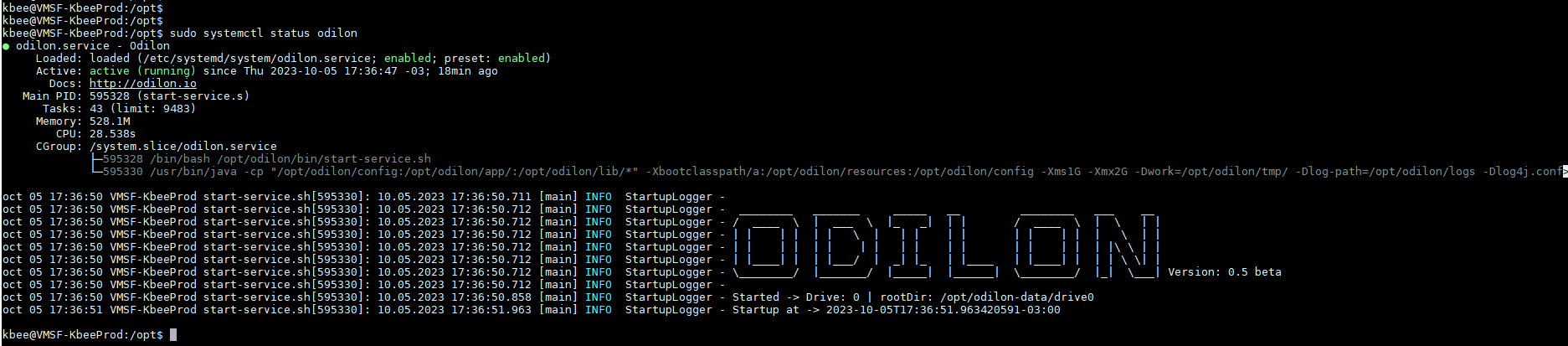
Odilon Server comes with an embedded web server.
Point your web browser to
http://127.0.0.1:9234/info
to ensure your server has started successfully.
or using curl
# the following command should display the info page in the console
# odilon default server (localhost) port (9234) and credentials (accessKey: odilon, secretKey:odilon)
# these parameters can be edited in /config/odilon.properties
sudo curl -u odilon:odilon localhost:9234/info
Example curl -u odilon:odilon localhost:9234/info
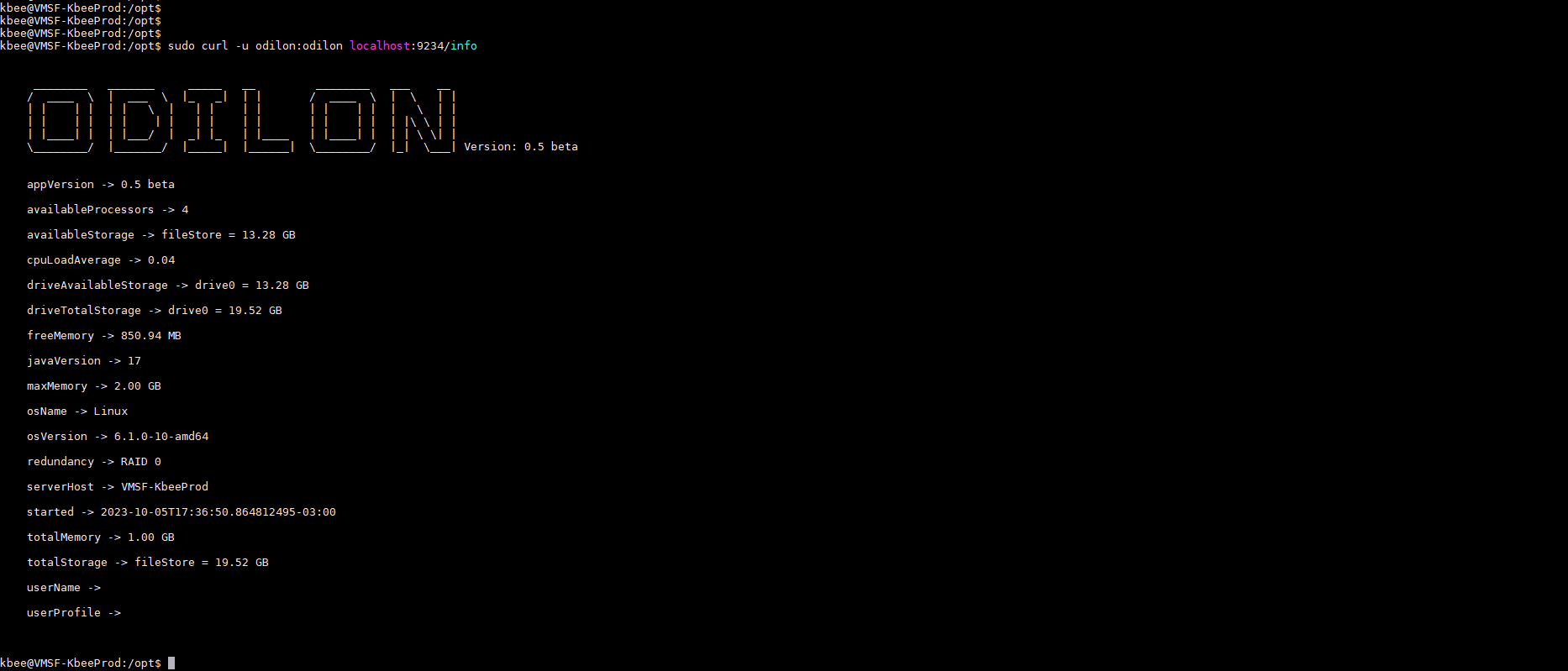
You can also check the server metrics at any time at /metricsinformal
See sample metrics page
or using curl in Linux
# odilon default server (localhost) port (9234) and credentials (accessKey: odilon, secretKey:odilon)
# display the metrics page in the console
sudo curl -u odilon:odilon localhost:9234/metricsinformal